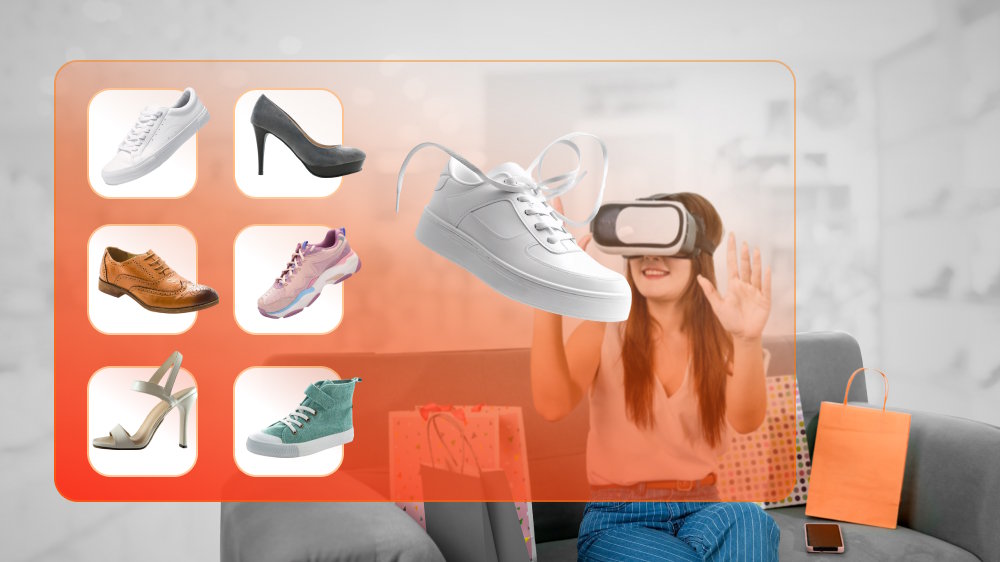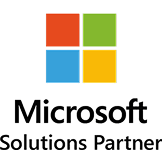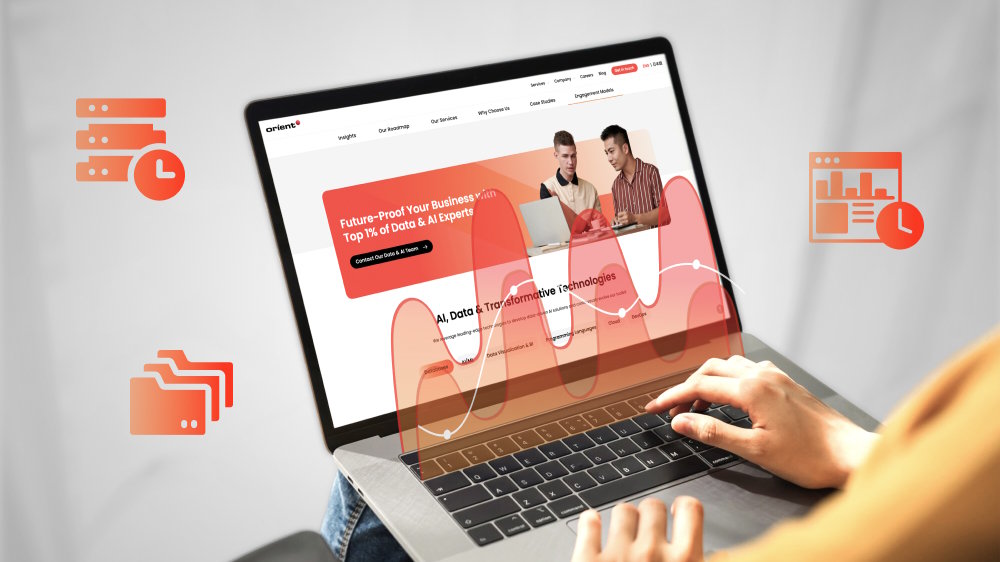
Tableau Vs. Power BI: How to Choose the Right BI Software

Content Map
More chaptersMaking data-driven decisions is essential to steering your business in the right direction. But without knowing how to visualize and interpret the data you collect, you may not be able to put those insights into action.
Fortunately, there are a lot of business intelligence (BI) solutions out there; it’s just a matter of choosing the right one. These days, the two most popular BI platforms are Tableau and Microsoft Power BI.
Both solutions allow you to collect, analyze, visualize, and interpret your business data. But what sets them apart is their features, integrations, and pricing models. In this article, we explain the difference between Power BI and Tableau and how to choose the right BI software.
What Is BI Software?
BI software allows you to collect and process large amounts of big data. When we say big data, we mean data that comes in large volumes, from multiple sources, and in a variety of types and formats. Due to the complexity of big data, we need specialized software to help us collect and process it – as well as convert it into actionable insights.
BI software is vital to the success of data analytics strategies. It helps you visualize its findings in a clean, presentable manner. It enables us to identify trends and patterns and reach logical conclusions based on past and current events. You can select one from a range of visualization types, such as graphs and charts. You can also make custom reports to share with stakeholders. This allows a non-technical audience to better understand what the data is saying and what to do next.
What Is Tableau?
Tableau is a business intelligence tool developed and released by Tableau Software in 2003. Specializing in business analytics, Tableau allows you to collect, process, and visualize big data using a variety of preset dashboards and visuals.
Tableau features an intuitive drag-and-drop interface, which lets you customize the user interface and the visualizations you display – with no programming required. Purchased by Salesforce in 2019, Tableau integrates seamlessly with other Salesforce products, such as the Customer 360 suite.
Key Features of Tableau

Tableau has a range of features to help you collect, organize, and interpret your data. Here are just a few of them and how they work:
Data Stories
Uses natural language processing to automatically generate insights about your data. Each story has a clear beginning, middle, and end. It introduces the problem, lays out the journey, and concludes with the outcomes achieved.
Forecasting and Predictive Modelling
Uses a technique called exponential smoothing to help identify patterns and predict future trends. You need only a minimum of five data sources to create an accurate forecast. Plus, you can adjust the forecast period to suit your needs.
Image Role
Allows you to import images into Tableau and use them to visualize different data sources. For example, you can import flag symbols to represent different countries. It’s also useful for custom branding your reports.
Level of Detail (LOD) Expressions
Allows you to adjust the level of data analysis expression (granularity) for each data set. This means you can adjust for more detail (e.g., from years and months to weeks and days) or less detail (e.g., miles driven per hour to miles driven per week).
Nested Projects
Use nested projects to determine who can access what projects. And who owns what projects, too. You can assign ownership to select individuals, create child projects (to complement larger projects), and grant access to select individuals and departments.
What Is Microsoft Power BI?
Power BI refers to a business intelligence and data visualization tool developed and released by Microsoft in 2015. Designed for data professionals and beginners alike, Power BI allows you to collect and visualize data from multiple sources and in a variety of styles, including graphs, charts, maps, and more.
You can also use Power BI to gain data-driven insights as well as create and share custom reports with others. This makes it easier to detect trends and patterns and easier for others to interpret the meaning of your data. Power BI can also be integrated with Microsoft 365 and other Microsoft Power apps.
Key features of Power BI
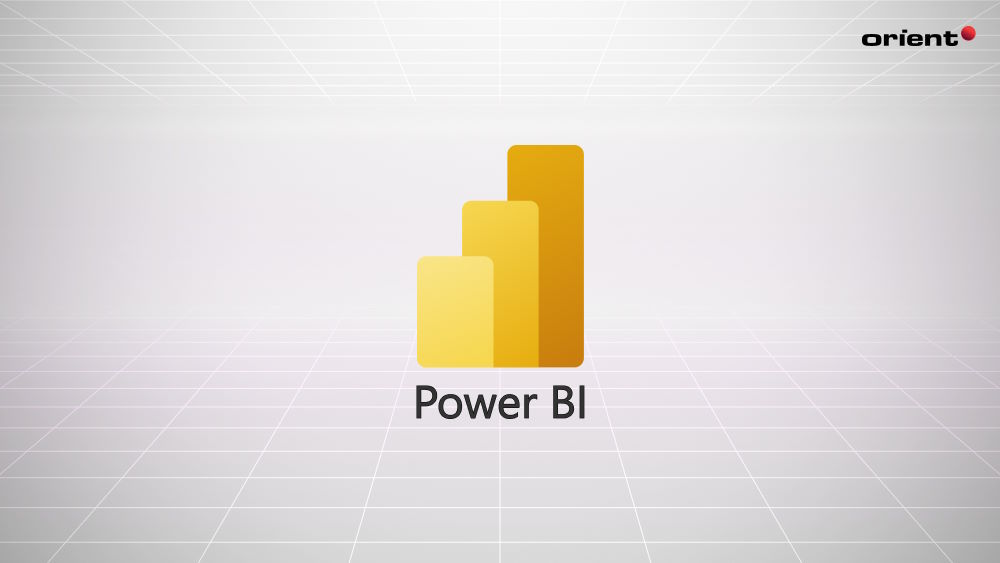
Just like Tableau, Microsoft Power BI also has features to help you collect, visualize, and interpret your data. Let’s find out what Power BI can do for your business.
OneLake Data Hub
A central repository for all your data. You can use it to connect to multiple data sources, cleanse and transform your data, and create data models. You can also share and duplicate your data models, saving you time when preparing multiple reports.
Microsoft 365 and Microsoft Power Integration
Allows you to integrate Power BI with Microsoft 365 and Power apps. For example, you can connect Power BI to a Microsoft SQL Server to collect data from the cloud or on-premises big data databases. Or you can collect data from an Excel document.
Copilot
Leverages the power of generative AI to help you uncover and share insights quickly. You can ask Copilot to answer a specific question about your data or generate a particular insight you need. Copilot will then evaluate your data and produce a response in natural language.
Microsoft Fabric
Allows you to import your reports, dashboards, and titles from Power BI into a web application or website. You can also use Microsoft Fabric as a standalone service with components from Power BI.
Collaboration and Report Sharing
Create and share custom reports with people inside and outside of your organization. You can also set access restrictions so that other people cannot edit your data and data visualization graphics. Recipients also need a Power BI license to receive Power BI reports.
What Is the Difference Between Power BI and Tableau?

While Tableau and Microsoft Power BI are both great business intelligence tools with powerful data visualization capabilities, they do have key differences. Understanding these disparities can help you choose the right BI tool for your project.
If you are unsure which BI tool is right for you, talk to the data science experts at Orient Software.
We have nearly two decades of experience helping companies maximize the value of their bulk data. Our data science team takes the time to understand your business objects and big data challenges and customize a solution.
Read more: A Guide to Outsourcing Data Science
Accessibility
Microsoft Power BI is easier to use than Tableau. This is because Power BI was designed with non-technical users in mind. It has a simple installation and setup process, a user-friendly interface, and fewer features than Tableau, so there are fewer learning capabilities.
Tableau, on the other hand, is more advanced and harder to learn. Without pre-existing knowledge of data structures and reports, Tableau has a steeper learning curve.
Performance
Microsoft Power BI can support up to 10 GB of local data and up to 100 TB of cloud data via Azure. While Power BI runs smoothly when handling limited data sets, performance begins to drag as more data sets are introduced.
However, Tableau can handle larger volumes of data without sacrificing performance. This is because Tableau supports in-memory query processing and analytics acceleration, which helps reduce latency and produce data-driven insights faster.
Customization
Both Tableau and Power BI have customizable dashboards. You can choose from a range of data visualization graphics and create your own to present your data uniquely. They both also have a drag-and drop-interface.
That said, Tableau offers more advanced customization options. You can tailor-make the appearance and functionality of your reports. You can even create custom color palettes, shapes, and fonts in Tableau.
Price
Power BI Desktop is a free-to-use version of the software. But its features are limited so it’s only suitable for home use. Power Bi Pro starts at USD 13.70 per user/month, while Power Bi Premium starts at USD 27.50 per user/month. Power BI Pro is free if you already have a Microsoft 365 license.
Tableau also has a free version, but it is only suitable for home use. Tableau Creator is USD 70 per user/month, while Tableau Explorer is USD 40 per user/month, and Tableau Viewer is USD 15 per user/month.
Overall, Power BI is the cheaper option. But Tableau has more advanced features, so the price difference is justified.
Which BI Tool Is Right for You?
That depends on your personal preferences and business needs. Both BI tools have excellent data-collecting, organizing, visualizing, and reporting capabilities. But their differences, no matter how slight, make a world of difference.
Here is a handy cheat sheet to help you decide between the two:
Use Microsoft Power BI for
- Managing limited data sets
- Projects that demand limited customization
- Users with little to no data analysis experience
- Microsoft integrations
- Windows workstations only
Use Tableau for
- Managing large volumes of data sets
- Projects that demand high levels of customization
- Users with pre-existing data analysis experience
- Salesforce integration
- Mac or Windows workstation
Consulting data science specialists can also help you harness the full potential of your business data.
Talk to the Data Experts
At Orient Software, we provide data science services to help companies tap into the power of their data. Whether you require data analyzing, forecasting, visualizing, or strategizing, we provide a range of services to help you gain detailed insights and make data-driven decisions.
For more information about our data science services, contact us.